Tutorial
Click on thumbnailed images to enlarge
:cool: This is my first tutorial...
Ok I'm about to teach you how to Blend with the program GIMP.
First open up your GIMP program. Find your pictures you want to use. For me im using these three images..


You might have to delete the backround the best you can so you can get the pictures to overlap. To do that use the Lasso Tool. Which looks like
that.. Use that to go around the outline of the person in your picture. Try to get it the best you can so theres no white spots.
After you did that to all your pictures go to FILE---NEW and[ 1. ]set it your sizes
Height 300 Width 500
[2.]press the little landscape paper below it. then press ok.
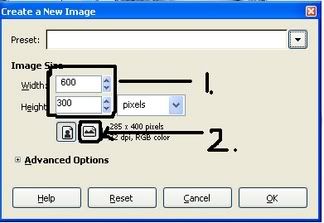
After opening your images copy one of them and go to your layers dialog box (ctrl+L) or look for that VVVV
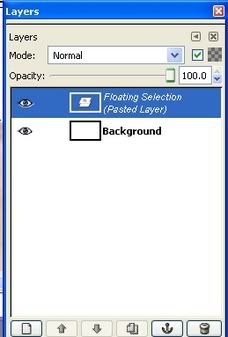
^^ THAT is your layer dialog
Right click on the floating selection---go down to layers then to ADD NEW LAYER.
Copy and paste your other picture you will notice that your picture is slightly covered up when you move it to the side this is why you need to do the same thing as you did to the other one. Right click on the image---go down to Layers and go to ADD NEW LAYER.
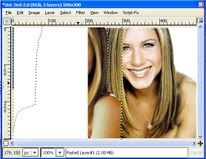
Now move your pictures so they are slightly overlapping each other.
Go to your lasso tool again and draw a area around the edges of the top picture like this vvv
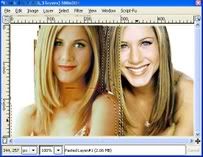
Then go to select---feather and set the feathering to 25.000
Then go to Image---Adjustments----Invert
The area that you selected should have turned a blackish color. Finally, press ctrl+K until it blends the way you want it..
You can add brushes and text and maybe even another picture
the final result is something around these lines

GOOD LUCK AND HAVE FUN! :tongue:
Ok I'm about to teach you how to Blend with the program GIMP.
First open up your GIMP program. Find your pictures you want to use. For me im using these three images..


You might have to delete the backround the best you can so you can get the pictures to overlap. To do that use the Lasso Tool. Which looks like

that.. Use that to go around the outline of the person in your picture. Try to get it the best you can so theres no white spots.
After you did that to all your pictures go to FILE---NEW and[ 1. ]set it your sizes
Height 300 Width 500
[2.]press the little landscape paper below it. then press ok.
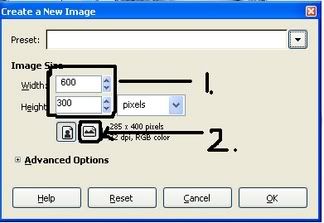
After opening your images copy one of them and go to your layers dialog box (ctrl+L) or look for that VVVV
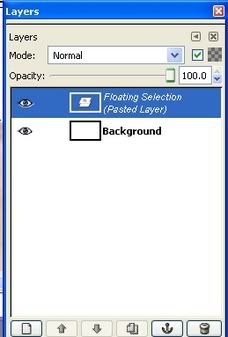
^^ THAT is your layer dialog
Right click on the floating selection---go down to layers then to ADD NEW LAYER.
Copy and paste your other picture you will notice that your picture is slightly covered up when you move it to the side this is why you need to do the same thing as you did to the other one. Right click on the image---go down to Layers and go to ADD NEW LAYER.
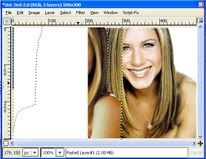
Now move your pictures so they are slightly overlapping each other.
Go to your lasso tool again and draw a area around the edges of the top picture like this vvv
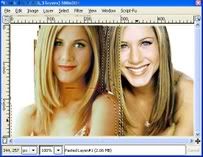
Then go to select---feather and set the feathering to 25.000
Then go to Image---Adjustments----Invert
The area that you selected should have turned a blackish color. Finally, press ctrl+K until it blends the way you want it..
You can add brushes and text and maybe even another picture
the final result is something around these lines

GOOD LUCK AND HAVE FUN! :tongue:
Tutorial Comments
Showing latest 5 of 5 comments

This is very unclear and makes no sense, and you mistakes. No criticism or offense, but this is not a good tutorial.
By ultraviolettedesigns on Jan 29, 2009 9:16 pm
But anyways, this tutorial is a great help.. I used it when I had GIMP!
By beautifulreaction on Jun 22, 2008 4:37 pm
Alrighty, another way to blend [sorry if this interferes with your tutorial] is you layer the picture on top of each other, get the eraser, click on the biggest circle fuzzy brush, make it as big as you want (not too big) and then erase the part of the picture you want to erase, and it will soon blend. :]
By beautifulreaction on Jun 5, 2008 2:40 pm
I can't find select---feather
HEELP :/
By onefreak on Apr 15, 2008 10:52 am
this just doesnt make sense to me, lol.
By thatgirlisfamous on Nov 12, 2007 1:43 am

