Tutorial
Click on thumbnailed images to enlarge
this tutorial will help you make a picture a gradient on photoshop.i will be using photoshop cs3 for this turtorial. but it works with any version.
Step 1. open your photoshop.
step 2- make a new image size size 320x140
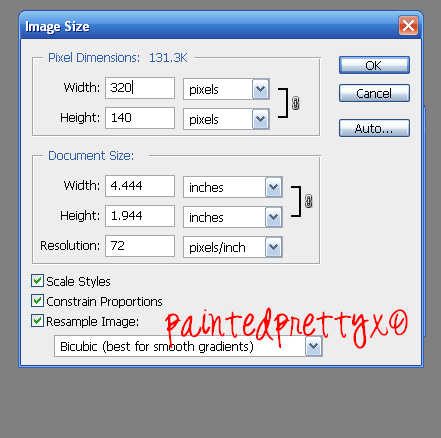
step 3- grab your text tool and write "paintedprettyx0" on your blank image. make it size 36 georgia. also, choose any two colors (foreground and backround color) to make the gradient into.
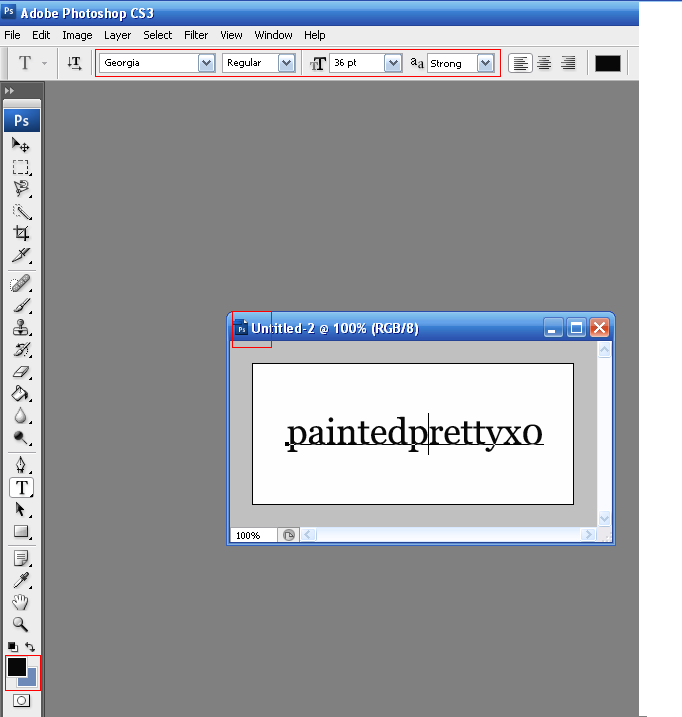
step 4- go to your layers palette. right click the one where it says the text "paintedprettyx0" and click :blending options"
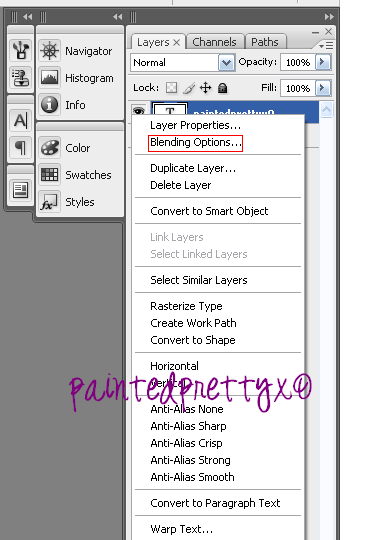
step 5- a new box should open up. on the left there is an inset type box thing. go to where it say "gradient overlay" and check the box." also, click the little gradient overlay box. where it says to choose your gradient, click the little arrow and click the first color swatch there. that is the one you made. if you dont understand, look at this.
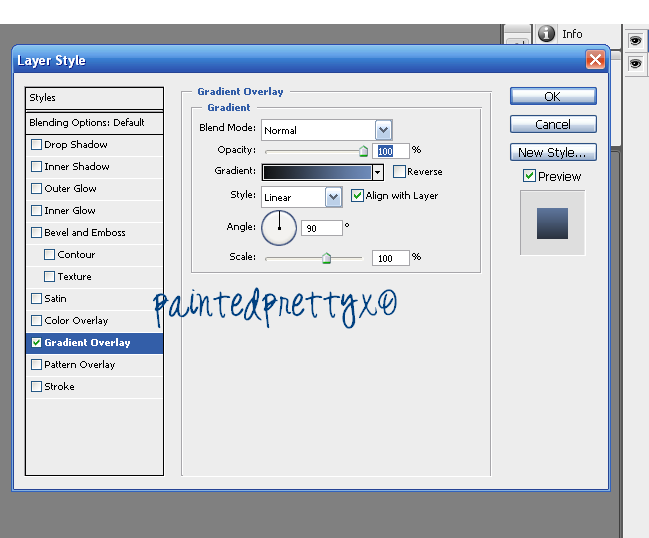
step 6- click ok and there you go, your gradient text. heres how mine came out.
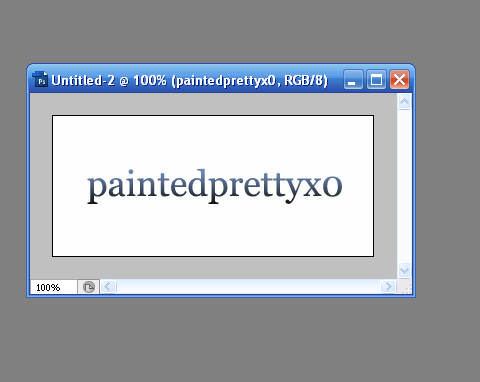
Step 1. open your photoshop.
step 2- make a new image size size 320x140
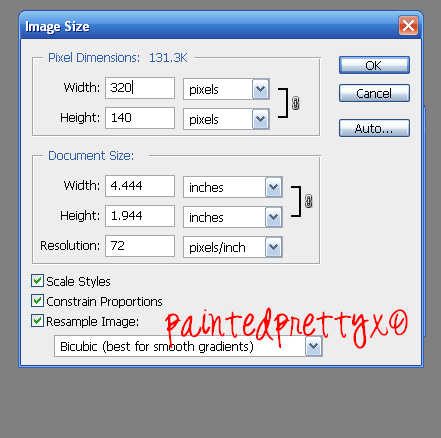
step 3- grab your text tool and write "paintedprettyx0" on your blank image. make it size 36 georgia. also, choose any two colors (foreground and backround color) to make the gradient into.
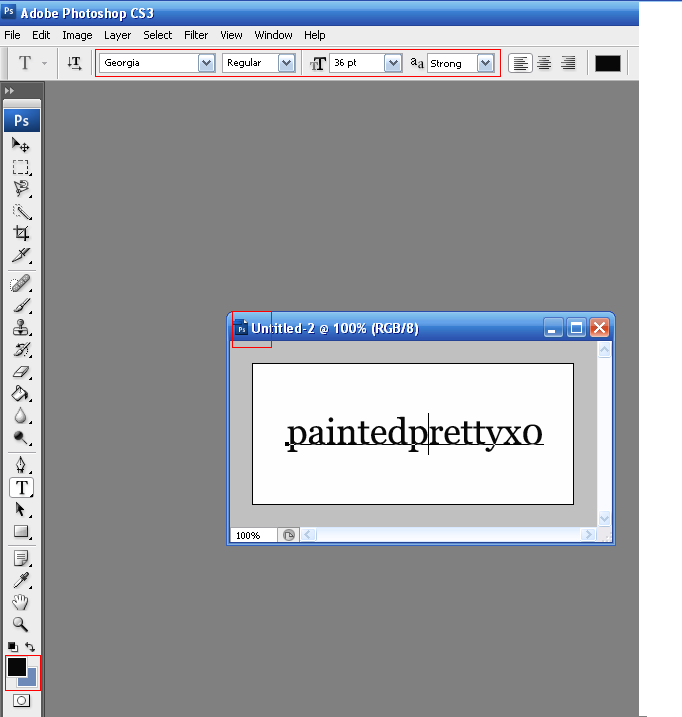
step 4- go to your layers palette. right click the one where it says the text "paintedprettyx0" and click :blending options"
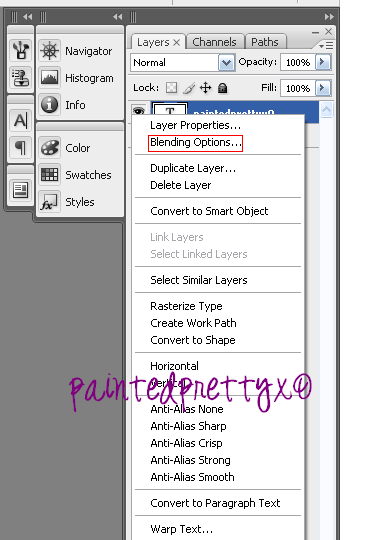
step 5- a new box should open up. on the left there is an inset type box thing. go to where it say "gradient overlay" and check the box." also, click the little gradient overlay box. where it says to choose your gradient, click the little arrow and click the first color swatch there. that is the one you made. if you dont understand, look at this.
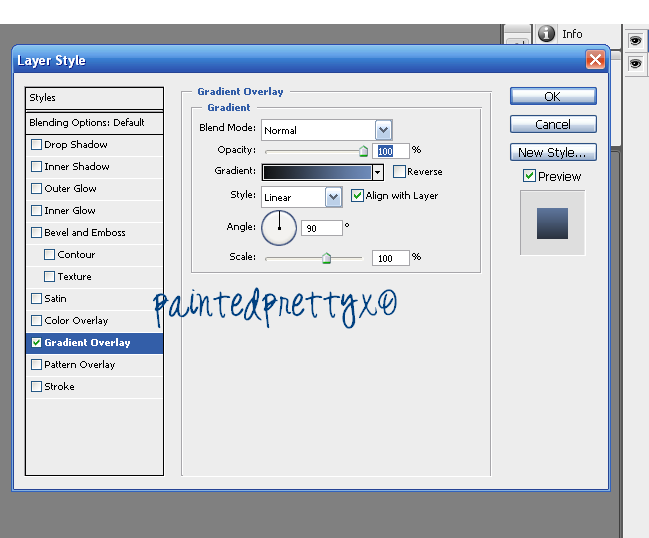
step 6- click ok and there you go, your gradient text. heres how mine came out.
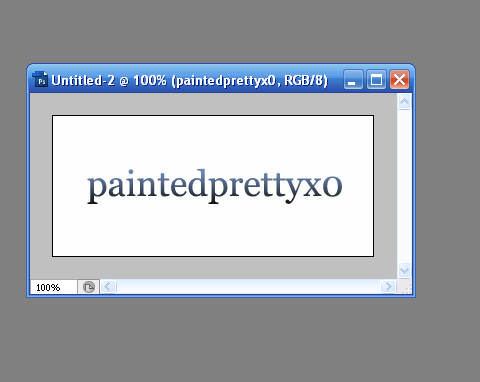
Tutorial Comments
Showing latest 8 of 8 comments

Thanks! i have used your tut to make it, but i found myself doing much more with it and i got such a cooool result!
http://i33.tinypic.co m/208uwqu.png
if u wanna c ^.~
THANKS!!
By Ayeshax3 on Oct 10, 2008 11:06 pm
ok then make your own turtorial this is for a different way :] thanks VV
By paintedprettyx0 on Aug 19, 2008 1:03 pm
You can do it in a much easier way,but just simply looking at the layer options-clicking "fx" [adding a layer style] From that you can do rainbows too :)
By hiMe on Aug 12, 2008 10:06 am
i mean how can i do a rainbow?
is it possible?
By kandirav3rxd on Aug 10, 2008 10:57 pm
hey can i do a rainbow??
By kandirav3rxd on Aug 10, 2008 10:57 pm
thanks for the nice feedback :] more coming
By paintedprettyx0 on Jul 22, 2008 12:09 pm
thanks. also you can add scanlines around it as a pattern and the product is even better! :)
By chod3994 on Jul 22, 2008 3:09 am
ooh awesome tutorial, i've wanted to try & do something like this.
By shortcake on Jul 21, 2008 3:32 pm
Tutorial Details
| Author |
paintedprettyx0
|
| Submitted on | Jul 20, 2008 |
| Page views | 61,554 |
| Favorites | 38 |
| Comments | 8 |
| Reviewer |
manny-the-dino
|
| Approved on | Jul 21, 2008 |




